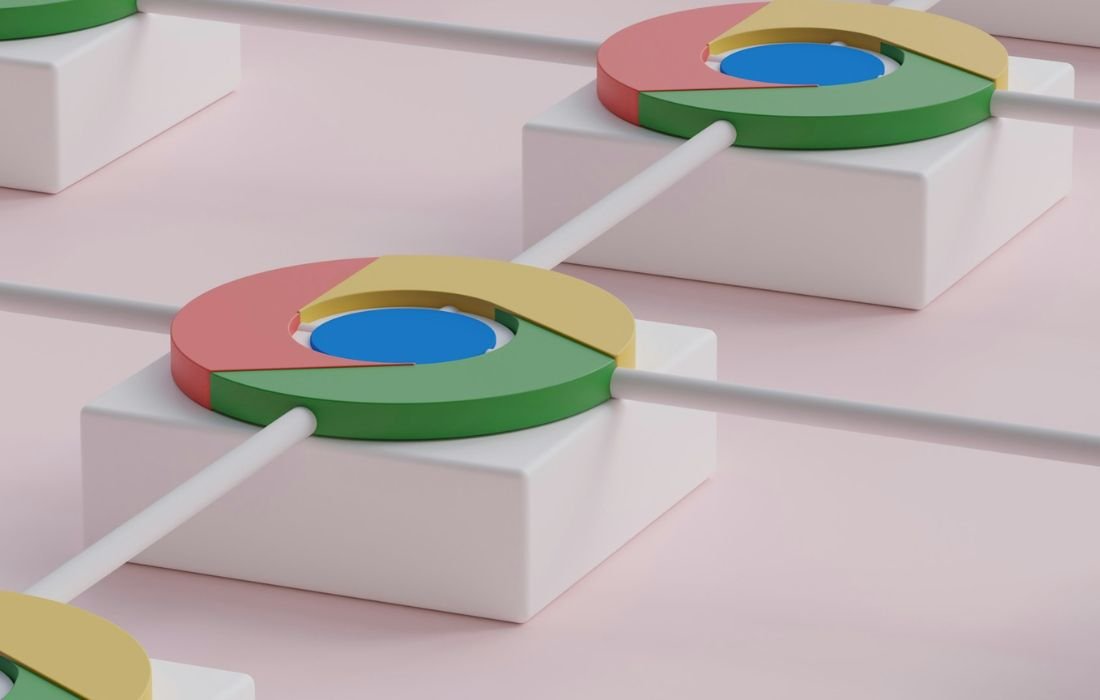Extend the battery life of your Galaxy Watch with these 5 practical tips. From optimizing display settings to managing background apps, learn how to make your watch last longer.
The Galaxy Watch holds your hand and is one of the smartwatches we can think of that makes sense to own. The only thing that is annoying is that the battery decreases, and you are left with no power source to charge it. Apart from that, it is an extremely convenient gadget. Speak no more; we are here for your rescue! Here are some tips and tricks on how to get more hours of battery from your Galaxy Watch.
1. Turn Off Location Tracking When Not in Use
Location tracking could be useful when you need GPS for navigation or to keep track of your fitness levels, but you don’t need to update your location frequently. Leaving it on is a standby power, which means that this can significantly reduce the time your watch can function.
It is advisable to advise the device’s users to turn off location services to help minimize battery consumption. Think of it as putting your Galaxy Watch to sleep—this way, it won’t have to work hard when you are not heavily using GPS. Go to settings, and you will discover how to disable the tracking of your location and extend the battery life of your phone.
2. Disable “Hey Google” or Voice Detection
Voice assistants, such as Google Assistant, are truly useful. Using “Hey Google” to ask questions or remind me of something is convenient, but it is not free. Your Galaxy Watch must keep waking up every time, waiting for your command, which slowly consumes the battery.
If you do not frequently use this feature, it would be wise to switch it off. That way, you will free up some power for other important functions. This may not be the best option for voice command lovers, but if used very often, it becomes a win-win situation regarding battery life.
3. Adjust Display Settings
The display is said to be one of the largest consumers of power in your Galaxy Watch. Settings such as “Always On Display” and “Raise Wrist to Wake” may seem cool, but these tools cause the screen to be on the way more than it needs to be.
This involves switching off the “Always On Display” feature and avoiding settings that wake with motion, thus conserving battery power. We recommend leaving the “Touch Screen to Wake” option on so that your screen only turns on when it needs to. And do not forget to turn it now at a comfortable level of brightness. If you are indoors or in poorly lit conditions, you may not even realize it, but your battery will.
4. Reduce Screen Timeout Duration
Yet another missed opportunity to conserve power is by adjusting the screen inactivity period. It is the time your watch screen takes before it turns off automatically after you have stopped using it. Unfortunately, most people have left this setting to its default thus causing unnecessary power drain for a long time.
You should set the screen timeout of your device to the lowest value of your choice or use the default setting not exceeding 15 seconds. If you need more than that for you, then go to the next option that is convenient for you. It reduces the time that you leave your screen on and thus allows your watch to save the power it would use if the screen was on. Again, it could be something small, but when used with other recommendations, it makes a big difference.
5. Close Unused Apps and Manage Background Activity
Similar to how your smartphone works, your Samsung Galaxy Watch always has apps in the background, even if they are not in your active use. Some of them are needed all the time, whereas there can be some that are not important and maybe ‘(seed’) apps you accidentally left open.
We suggest that one should check for background apps often and shut those which are not required. This is very beneficial particularly for apps that consume a lot of power and you may not even know. Hence, it is a good practice to occasionally look into your apps and ensure that they are not hindering your watch’s performance.
Bonus Tip: Reduce Vibration Motor Strength
Vibration notifications are great for discreetly keeping you updated, but the motor that powers them uses a small amount of battery each time. Adjusting the vibration strength and length saves more power without losing the feature altogether.
Final Thoughts
It is not necessary to take drastic actions when one wants to save battery life on their Galaxy Watch. Simple changes such as switching off unrequired features, adjusting the display setting, and closing non-essential applications running in the background can easily increase runtime.
We encourage you to try out these tips and see how much longer your Galaxy Watch can last on a single charge. And remember, every feature you reduce or disable saves power that can be used for the functions you truly need. Here’s to longer-lasting, smarter wearables!
Also Read: Are You New to Live TV Streaming Apps? Start With These 5 Apps