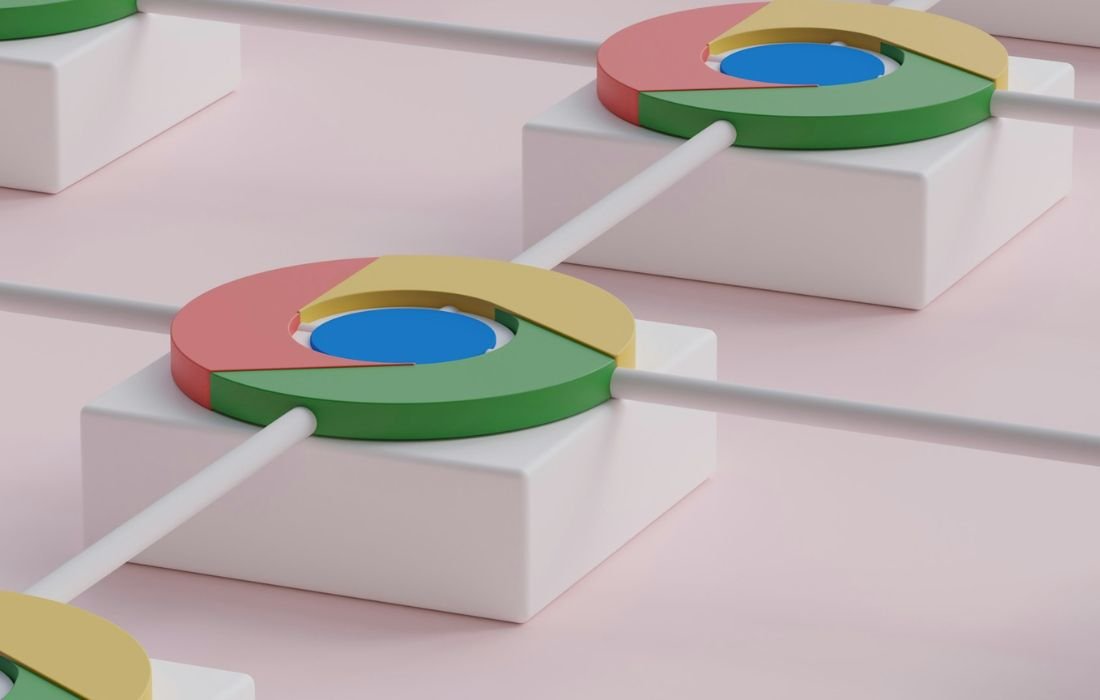Is your iPhone stuck in SOS mode? Learn what “SOS Only” means and discover effective solutions to restore your connectivity.
It really anticipates when the top of your iPhone displays “SOS Only.” This status only allows you to make very urgent calls but doesn’t allow you to send text messages or browse the Internet. Now let’s come to know about what “SOS Only” means, why it happens, and how to solve this.
What Does “SOS Only” Mean on iPhone?
The “SOS Only” warning appears in the carrier field at the top of your iPhone, indicating a significant issue with your cellular connection. In this state, it is only possible to call numbers including 911 (USA), 112 (Europe), 999 (UK), or 000 (Australia), as well as any other emergency numbers. However, you can not make standard voice calls to normal phones or send text messages, and you cannot even use data services to connect to the web. In short, your iPhone can only dial emergency numbers and no other numbers.
On the same note, we also regard it noteworthy that these new settings do not affect the performance of Crash Detection on an iPhone or Fall Detection on an Apple Watch in instances where the screen displays “SOS Only.” This means that, regardless of the network connectivity background, help can be sought when essential, as the unit is completely standalone.
Why Does My Phone Say “SOS Only”?
Simply announced as ‘SOS Only,’ when activated it generally suggests that your iPhone’s original network is not reachable, although your device will work with the competition. For example, if you used to be with AT&T but you are in a zone where Verizon is dominant, your phone will show “SOS Only.” This feature is meant to enable you to call 911 in instances where you may be out of your normal carrier territory.
Also, “SOS Only” may be displayed when in a foreign country, depending on the networks and roaming with your service provider. Depending predominantly on your location, if your carrier doesn’t offer service, your iPhone automatically switches to this mode to connect to emergency numbers.
Another possible reason for this message is that your mobile provider may be faced with periodic interruptions on your iPhone, which you can’t connect to the network.
How to Fix “SOS Only” on an iPhone
While encountering the “SOS Only” status can be concerning, we want to reassure you that this feature is more of a failsafe than a permanent problem. The only known way to address this is to go to an area that has network coverage by your carrier. Yet, if we are faced with this message quite often in places where we usually get service, it is better to perform a number of actions to make the problem go away.
1. Toggle Airplane Mode
There is no question that one of the fastest ways to solve this problem would be to turn on Airplane Mode. To turn the airplane icon on and then off, we go to the control center, which is usually opened by swiping from the top right of the iPad’s screen to the bottom of the screen and pressing it lightly and rapidly. This action makes the iPhone disconnect all connections and may help restore a signal.
2. Restart Your iPhone
Sometimes, merely flipping between Airplane Mode and flight safe mode may be of little help, try restarting your device. Performing this step usually peacefully brings our iPhones back to the carrier’s network and can solve this complication. To restart your iPhone, press and hold the power button until the sign that the iPhone is going to shut down appears, and then swipe it right to the left. Turn the power off as shown, and then press the power button again until you see the Apple logo show up.
3. Check Carrier Settings
At other times, the problem could be caused by old carrier settings. To look for updated settings, navigate to Settings> General > About. For instance, we should see if there is an available update for the carrier settings, such as the following. So, after filling out the form, read the further steps on the screen and finalize the process.
4. Update iOS
Maintaining our iPhones is important in order to have the best performance out of them. For iPhone, iPad & iPod, to check whether an update is available, go to Settings > General > Software Update. If there is such a version, we can download and install it because this change may help us connect to the Internet.
5. Remove and Reinsert SIM Card
Another effective solution is to take out the SIM card and then re-sim card back into place properly. Now and then, changing the position of the SIM card may help solve the connectivity problem. It’s also important that your iPhone be off at this point; with the SIM card in a SIM ejector tool, simply reverse the three items mentioned above. Take it out for some time, then plug it back in and turn your device back on again.
Conclusion
If we encounter the “SOS Only” status on our iPhones, it can be alarming, but understanding what it means and how to fix it can alleviate concerns. By following these troubleshooting steps, we can restore our connectivity and ensure we remain in touch with friends, family, and emergency services when needed. If the problem persists despite trying these solutions, it might be best to contact your mobile carrier for further assistance.
Also Read: Understanding Windows 11 Government Edition: Risks and Alternatives