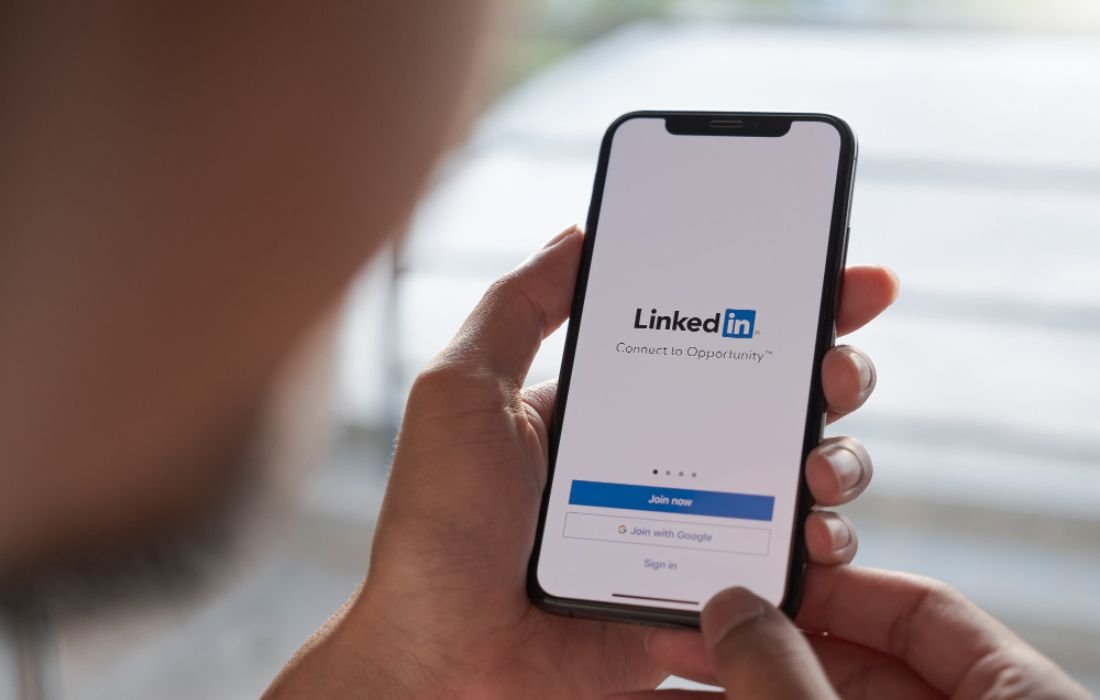Learn how to use the strikethrough keyboard shortcut with ease! This quick guide offers simple steps and tips for everyday use, making text editing faster and more efficient.
Today’s standard is fast and efficient, especially in a technologically advanced society dealing with documents, emails, or any content creation. Of these, there is one that can help you enhance your productivity- the strikethrough text formatting. Regardless of whether you wish to draw attention to the changes that you have made, check which tasks have been accomplished, or underline text in a style that differs from others, the strikethrough tool must not be missing from your application essentials.
Therefore, we know how important it is to have time-saving tools that can enhance the flow of work. So, here, you will be able to learn about the simplest and most helpful techniques to utilize the strikethrough shortcut on Microsoft Office, Google Docs, Gmail, and more. This small feature can go a long way in how you perceive the handling of your text.
What Is Strikethrough Formatting?
Strikethrough formatting allows you to draw a line through your text without deleting it. This can be extremely helpful when you wish to cross through something to signify its completion or underscore that the information below does not apply, but you need to keep the original text for future reference.
As opposed to cycling through different menus just to locate the strikethrough button, keyboard commands can help save time if you use this feature regularly.
Strikethrough Shortcut in Microsoft Office (Word, Excel, PowerPoint)
Microsoft Office applications such as Word, Excel, and PowerPoint provide an opportunity to achieve strikethrough formatting, among other formatting options, via shortcuts. Here’s how:
- Windows Shortcut: To open the font dialog box, press the key combination Ctrl and D. From the tab, you can simply click on the ‘Strikethrough’ checkbox. However, for the direct strikethrough, Ctrl + Shift + X is available as well.
- Mac Shortcut: If you are a Mac user, you can hit the keyboard shortcut Command + Shift + X.
These shortcuts apply to Word, Excel, and PowerPoint and can be used to apply strikethrough format no matter the Office program in use.
Strikethrough in Google Docs
Google Docs is currently used in society for collaborative editing and content creation, and this strikethrough feature is easily found in Google Docs. Instead of manually formatting text via the toolbar, you can use a keyboard shortcut to speed up the process:
- Windows and ChromeOS Shortcut: To strikethrough the selected text, just press the Alt + Shift + 5 shortcut key.
- Mac Shortcut: In a Mac, it is done through a Logo combination of Command, Shift, and X keys.
This method will prove helpful in saving a lot of time, for instance, if you are working collaboratively on a shared document and you want to highlight which part of the document needs alterations.
Strikethrough in Gmail
Gmail is primarily an email service, but one of the options available is text formatting, including strikethrough. Gmail doesn’t have a default keyboard shortcut for strikethrough, but there is a way to achieve this by utilizing the built-in text editor:
- To perform this, highlight the text that you want to underline and then follow the steps below.
- Go to the formatting icon located at the bottom of the new email message window, which is represented by the letter A.
- Click on “More formatting options” and pick the “Strikethrough” option.
However, if you often apply strikethrough in emails, you can set up a new shortcut on the browser extensions or add-ons that help extend the Gmail interface’s possibilities.
Why Use Strikethrough?
It is beneficial to use this formatting when keeping a to-do list, writing in drafts, or pointing out that the given piece of information has been edited.
Here’s why you should consider incorporating strikethrough in your daily workflow:
- Task Management: In project management or even in task totality, strikethrough helps one to cross out completed work but still retain the list to remind oneself of what has been accomplished.
- Editing and Revisions: In editing, strikethrough can be used to indicate what has been removed and still keep the content on the page for comparison.
- Visual Emphasis: Strikethrough is useful when you wish to draw attention to the fact that something may have already been crossed out to signify that it is no longer valid.
Customizing Strikethrough for Your Workflow
Although the standard keyboard shortcuts are convenient, many systems let you alter them to fit your workflow. For strikethrough in Microsoft Office, for instance, change the settings in the ribbon or toolbar to create a custom shortcut. Likewise, in Google Docs, you may create custom shortcuts, including strikethrough formatting, using browser extensions like Google Docs Quick Tools.
Customizing shortcuts helps you to have greater control and efficiency in your work, so enabling you to smoothly include strikethrough into your routine without sacrificing rhythm or concentration.
Conclusion
The strikethrough keyboard shortcuts empower your digital existence and can genuinely make things easier from time to time. No matter whether you work with Microsoft Office, Google Docs, or Gmail, there is an easy way to embed this useful tool into your work.
It is our priority to equip the people who are using our service with tools that would assist in the completion of daily tasks. We suggest that you apply as many of these shortcuts as possible and observe the results regarding productivity and collaboration with your colleagues or business partners. It might be hard to believe that such a simple feature as a strikethrough plays a decisive role in organizing information and interacting with others.
Incorporating these shortcuts will help you to work smart rather than struggle hopelessly through your busy day!
Also Read: iPhone 16: All Variants and Features