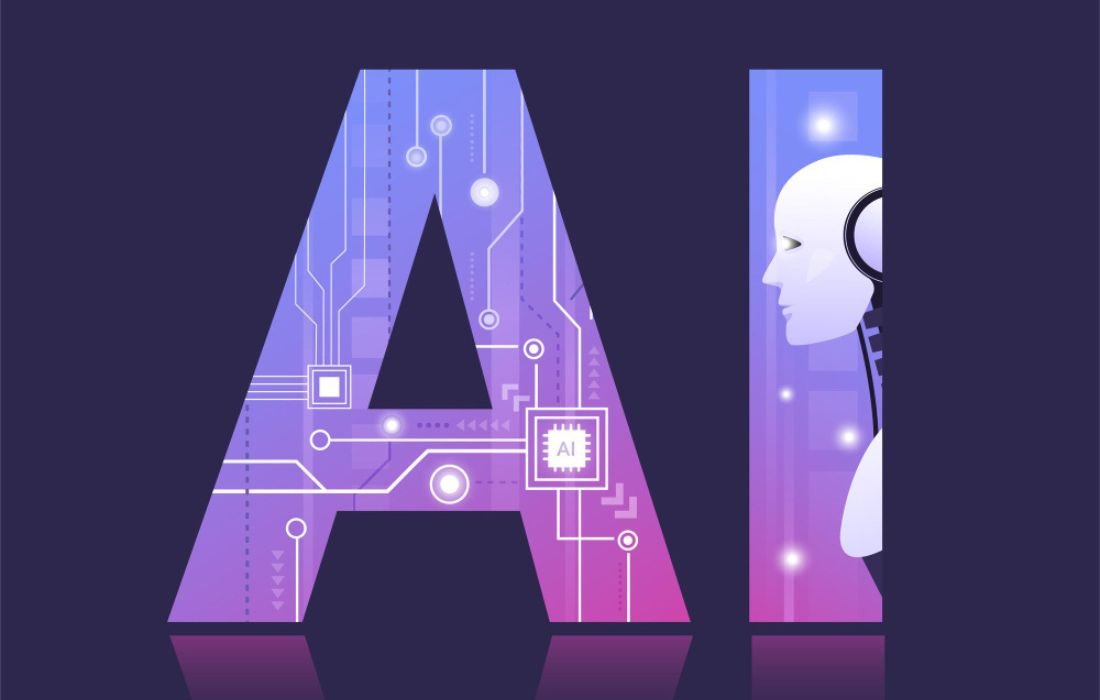Learn how to remove or hide your Amazon order history with our step-by-step guide. Discover methods like archiving orders, using Amazon Household, and clearing browsing history to maintain your privacy.
Introduction
Being active internet users, we are in a position where we scroll through our order history, usually on Amazon. Regardless of whether it is a gift you would like to return or just an item you don’t want to have in the buyer’s profile, then this article is for you. Amazon does not allow you to fully delete an order, but there are ways to control your purchase history and make it a little more hidden. Here, you will find multiple approaches on how to handle and, in particular, minimize the visibility of your order history.
Can You Completely Delete an Amazon Order?
First, let’s address the common misconception: you cannot remove an Amazon order. Currently, there is no direct option to delete orders from Amazon’s order history. This is mainly because the platform records all the transactions for customer-related reasons and to meet legal and taxation requirements.
For that, there are options to either ‘hide’ or ‘archive’ an order so that it disappears from the typical view of order history. This process will make your list clean and easy to arrange, thus guiding the client where to look for important orders that were made without the eyes of other people snooping around the personal or sensitive orders that were made.
Method 1: Archive Your Orders
The best feature through which you can track your purchase history on the website is the Archive Order option. Although this option will not cancel the order, it simply places it in another list, and thus, it is out of sight.
Here’s how you can archive an order:
- Log into your Amazon account: Go to the homepage and ensure that you are logged into your Amazon account.
- Go to ‘Your Orders’: It can be accessed by moving the cursor over Accounts & Lists present at the top-right corner of the web page.
- Find the order you want to archive: Select the order to which you want to give the archive. The order history page, or you can use the search bar option to find the specific order.
- Click on ‘Archive order’: If you go down the orders list below the one you have hidden, there should be a button that says “Archive order.” Click on it.
- Confirm your action: After that, Amazon will offer you to confirm the archiving of the order. Upon confirmation, the order will not appear in your default orders list again.
After archiving the order, it will disappear from the orders list but will be stored in the archive where the buyer can always find it by following “Archived Orders” on his account.
Method 2: Use Amazon Household for Separate Purchase Histories
If you use your Amazon login details with other people, there is a solution to ensure that you do not see each other’s purchases. Amazon Household makes it possible to incorporate some perks of registering for Prime, like video, music, and other streaming services, but users have independent order histories, wish lists, and suggestions with regard to other buyers in their Household.
Here’s how to set it up:
- Go to Amazon Household: This is found under ‘Accounts & Lists’ under ‘Your Account.’
- See another adult or child and direct them to come and join you. To get someone to use Amazon Prime, you will need to invite such a person through the Amazon Prime App installed on your phone or tablet.
- Create separate profiles: Once created, each person can have their own purchase history and recommendation systems. This is particularly beneficial for parents or spouses who wish to keep their purchases hidden from one another.
Method 3: Use Incognito Mode or Sign Out Before Browsing
Another timely approach to avoiding the leakage of information to Amazon is to shop while browsing in anonymous mode. This stops Amazon from getting suggestions they should make to you or things you recently searched for on your browsing session. Here’s how to do it:
- Always use an anonymous, private, or incognito browser for the entire process. Almost all the latest browsers present this option, which allows you to stop your browser from storing its history.
- Log out of your Amazon web session. You can shop anonymously, too, which means even if you’re searching, you will not be tracked back to that account until you decide to put some cash down.
This method makes your purchases obscure once they are done but will definitely lower the chances of seeing influences of your browsing habits in your suggestions or other people seeing what you have been viewing.
Method 4: Remove Items from Browsing History
When you cannot erase an order, you can control your footprint to further avoid seeing any particular product in your recommendations. Just like this website that monitors your browsing history and recommends similar products that you may need, yes, you have the option to delete a particular item.
To clear specific items from your browsing history:
- Go to ‘Browsing History’: Go to the ‘Account & Lists’ section in the dropdown, or you will find that at the bottom of your homepage.
- Select ‘Remove from view’: Each time you want to hide an item you just need to click the button labeled “Remove from view”. This will help make sure that in the Internet browsing history list, it will no longer appear.
On the other hand, you can actually switch off the browsing history feature completely on all of Amazon. This comes in handy because it eliminates the tracking of your activity, which Amazon likes to pull up every time you return to the site when shopping.
Conclusion
Surprisingly, Amazon does not let its users remove the entire order history, but there is a way to make it better. Whether you are preserving your orders, using Amazon Household, or erasing your web history, all these are helpful in maintaining order and privacy in your account and purchases. We do hope that these tips make it a little less daunting and more manageable for you to manage your Amazon account whilst ensuring that your privacy stays just that – private.