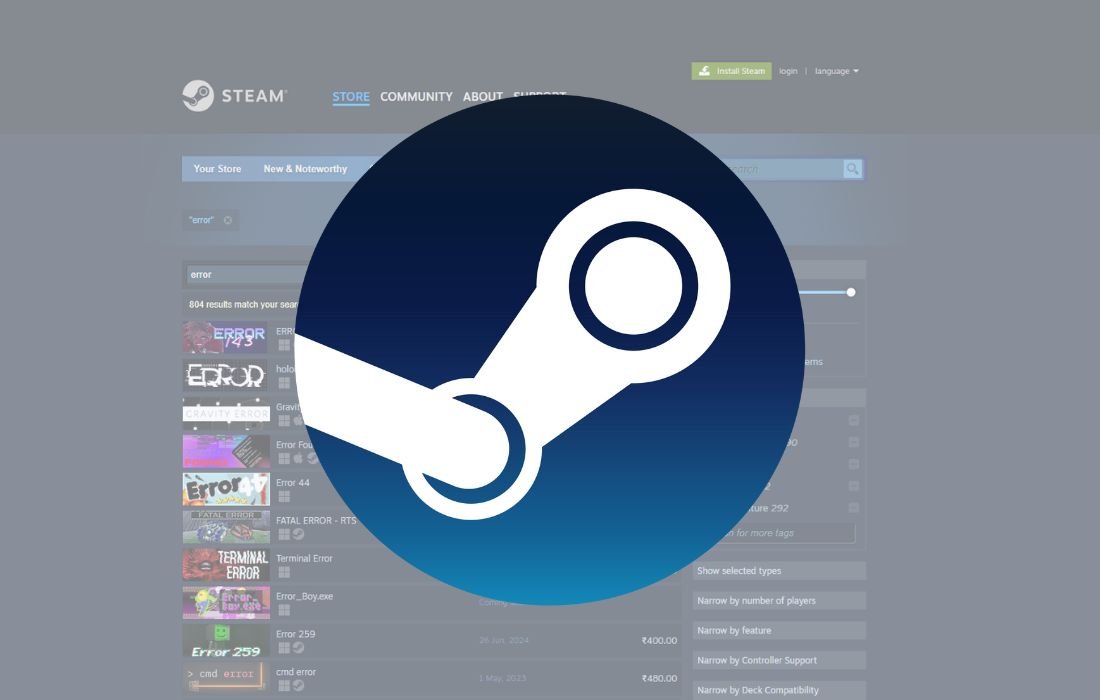Learn how to fix Steam Error Code E20 with our easy-to-follow steps. State common issues like network issues and damaged files, then provide simple solutions to refresh your gaming experience.
If you are a Pc Gamer, then you must have been using Steam to get your game downloaded and played. People love it because of a number of games available and easy to use interface. Alas, everything has its flaws, and every program has problems, and so does Steam. As if that is not enough, users have complained of an irritating error known as Steam Error Code E20.
Steam Error Code E20 is very common when you attempt to install or update a game on Steam and you have to stop playing the game in the process. Please read on as we explore the most likely reasons for this problem and some suggestions to help you get back to gaming as quickly as possible.
What Is Steam Error Code E20?
A communication problem occurs between Steam and its servers while downloading or updating a game in the form of Steam Error Code E20. It often freezes your actions and does not allow any further updates or downloads until the issue is sorted out. This one is more specific than regular errors as it has a few possible causes and solutions that are related to only a few.
Common Causes of Steam Error Code E20
Realizing the essential factors causing the error is essential to find a remedy. From our experience, Steam Error Code E20 generally occurs due to:
1. Network Issues
Unreliable or slow internet is often a primary source of this issue. Games updates or downloads from Steam depend on a strong network connection; thus any problem with your network can cause Error Code E20. All of us have experienced times when our internet connection fails, and even minor changes can trigger Steam to display an error.
2. Corrupted Game Files
Missing or ruined game files often lead to Error Code E20. During a game update or installation process on your computer, Steam automatically grabs the required files and puts them in place. Should some files in this procedure become damaged due to a sudden crash or disrupted network Steam could be unable to conclude the operation causing an error.
3. Server-Side Problems
Less frequently, the servers that belong to Steam may be the root cause of the problem. Steam’s servers may need maintenance or handle high traffic that disrupts downloads or updates. It may cause the E20 error code to display on your screen.
4. Software Conflicts
The problem may lie in software that conflicts with Steam on your computer. Firewalls and VPNs may prevent Steam from reaching its servers resulting in error displays.
5. Outdated Steam Client
An old version of Steam may also trigger errors such as E20. New releases usually include bug fixes and compatibility enhancements, meaning running a client out of date might result in installation and update problems.
How to Fix Steam Error Code E20
Given the different explanations for Steam Error E20 that we have covered, we can now present ways to solve this problem. If you implement these steps correctly you can fix the problem and return to your gaming journey.
1. Check your internet connection.
When you see Error Code E20 your first task should be to evaluate your internet connection. Test that your internet is strong and rapid to handle large downloads. For enhanced stability during your gaming session on Wi-Fi switch to a wired connection instead. This quick remedy commonly clears up many challenges on Steam.
You can improve your connection by rebooting your router or modem to clear up any brief hiccups. Remove your VPN, as some VPNs can cause problems for Steam’s network.
2. Verify Integrity of Game Files
If the error occurs during an installation or update, verifying the integrity of your game files can help resolve any issues caused by corrupted data. Steam has a built-in tool to do this:
- Open Steam and go to your Library.
- Right-click the game that is giving you trouble and select Properties.
- Click on the Installed Files tab, and then click Verify Integrity of Game Files.
Steam will then scan your game files for any inconsistencies and replace any corrupted files automatically.
3. Clear Steam’s Download Cache
Sometimes, clearing Steam’s download cache can fix problems related to game updates or installations. To do this:
- Open Steam and go to Settings.
- Select Downloads from the sidebar.
- Click Clear Download Cache.
This will remove any cached data that may be causing the error. Don’t worry—this won’t delete your games or account info.
4. Update or Reinstall Steam
If these methods do not solve the problem, it might stem from your Steam client. Verify whether you have the most recent update of Steam. To check for Steam updates in the client settings, just click on Steam in the top left corner and choose Update.
If your Steam client is updated and the problem persists, you might have to re-install it. You do not need to panic as you will keep your games. Take off Steam and then retrieve the program directly from the official site.
5. Disable Conflicting Software
Shut down VPN and security programs to determine if that fixes the problem. On occasions when antivirus protections are too strict, they prevent Steam from downloading files properly. You can configure your antivirus to allow Steam to prevent future problems.
6. Check Steam’s Server Status
Previously we noted that issues related to servers can lead to Error Code E20. You should verify if Steam servers are offline or in downtime. Real-time server status information for Steam is available through sites including SteamStat.us and Downdetector. When the servers go offline wait for Steam to fix the problem.
Conclusion
Experiencing Steam Error Code E20 may cause annoyance if you are anxious to play your top game. By implementing these approaches you will easily identify and resolve the problem if you encounter a minor network problem or invalid files. We supply the methods and equipment needed to return you to normal.
By remaining active and maintaining your Steam client’s updates, you will minimize future errors.
Also Read: Samsung Galaxy S24 Ultra: The Ultimate Flagship Redefining Mobile Innovation